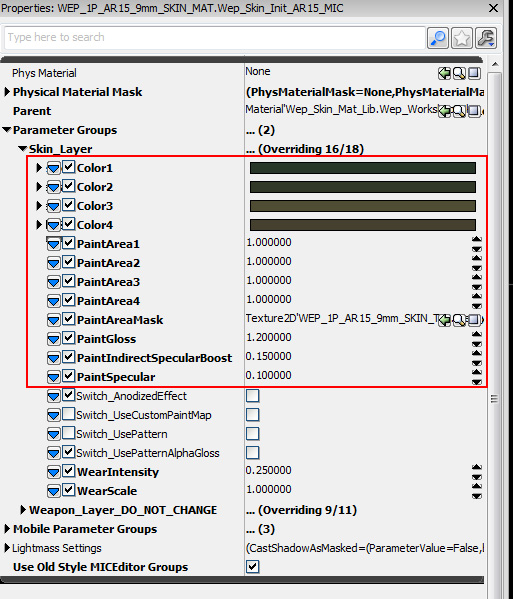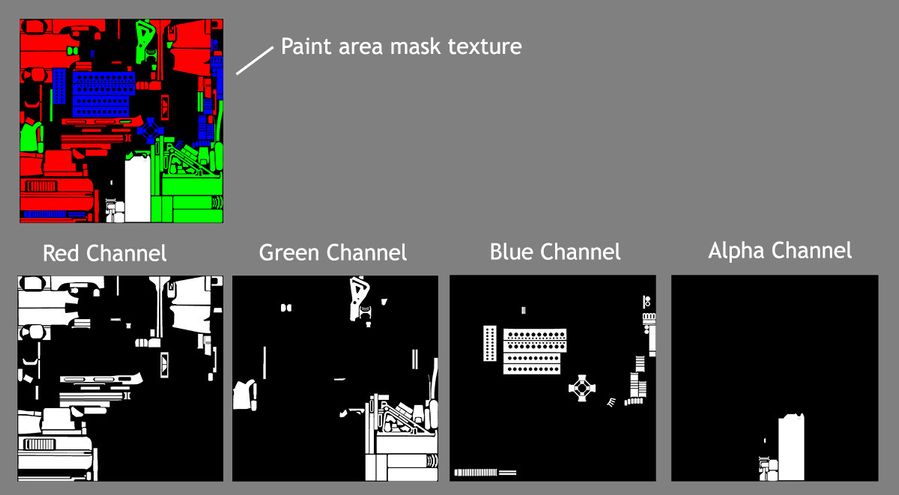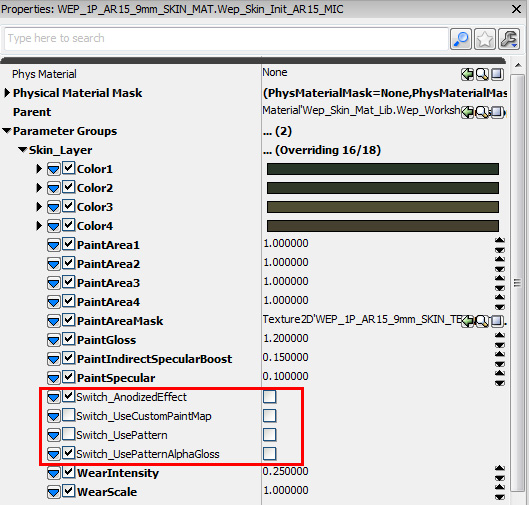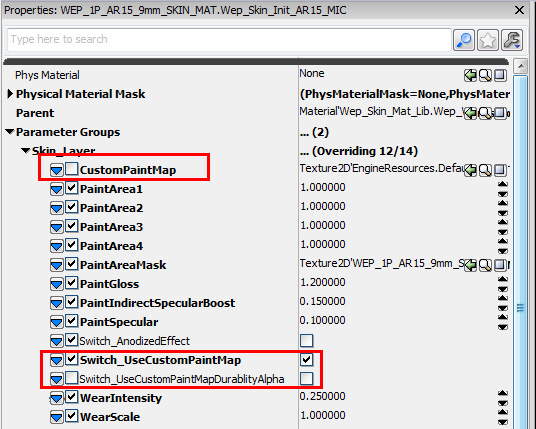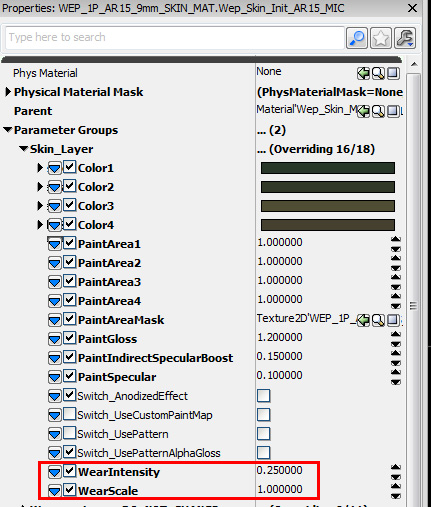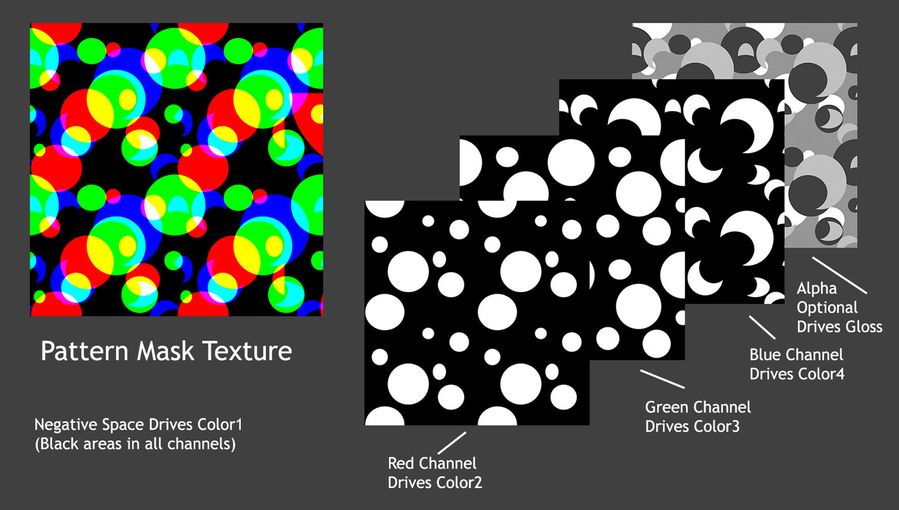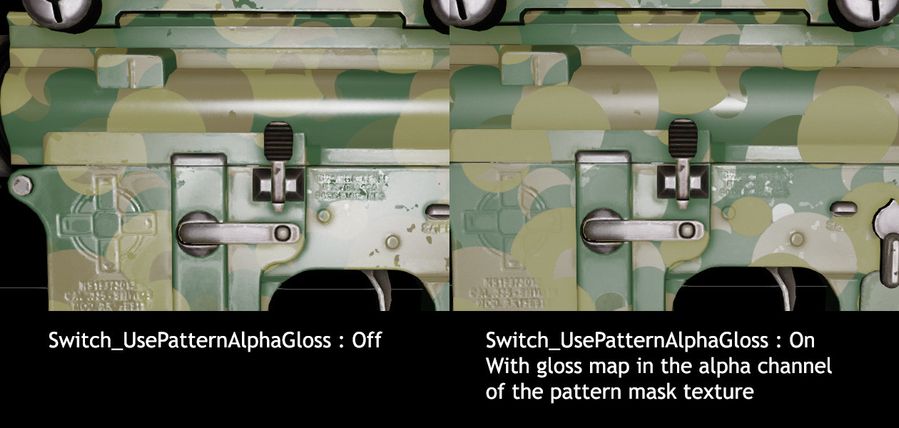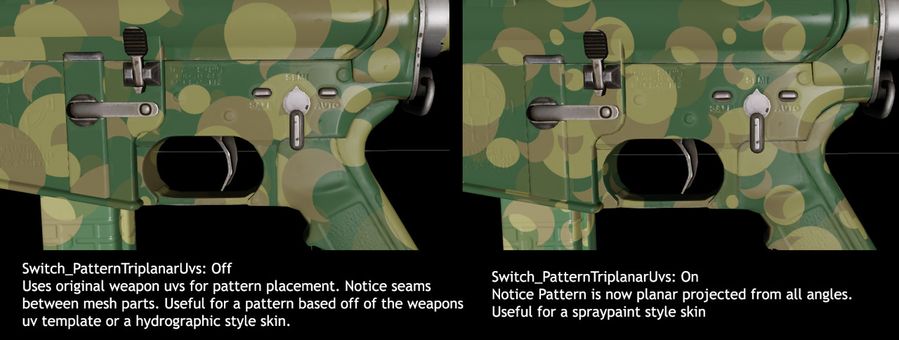KF2 Weapon Skin Creation: Material Reference
Overview
This document describes what each parameter of the weapon skin material does. Use it like a dictionary for the material.
Skin_Layer
Everything in the Skin_Layer group is where you create your new weapon skin material. Below outlines each of the parameters and what they do.
Colors and Paint Parameters
The Colors and PaintArea parameters allow you to select up to 4 colors for your weapon skin. They color predefined areas of your weapon. The PaintArea parameters allow you to "unpaint" the predefined sections of your material. If the "Switch_UsePattern" is set to true, it will also color areas of your pattern based on your multi-channel pattern texture (which is explained further down. The PaintAreaMask is a 32-bit texture that defines the paint/color area. You should only change this texture if you are advanced and are not happy with the areas we have pre-defined.
Above shows examples of color and paint area parameters.
Color1
A vector parameter that sets the color of the receiver. If the weapon doesn't have a receiver it sets the color of the main area of the weapon.
Color2
A vector parameter sets the color of the grips and stocks.
Color3
A vector parameter sets the color of the barrel.
Color4
A vector parameter sets the color of the clip
PaintArea1
A scalar parameter that will paint or unpaint area1. 0 is unpainted 1 is painted.
PaintArea2
A scalar parameter that will paint or unpaint area2. 0 is unpainted 1 is painted.
PaintArea3
A scalar parameter that will paint or unpaint area3. 0 is unpainted 1 is painted.
PaintArea4
A scalar parameter that will paint or unpaint area4. 0 is unpainted 1 is painted.
PaintAreaMask (Optional/Advanced Users Only)
For advanced users only. A 32-bit texture that defines the paint areas. Each color channel contains information for each area. Black in that color channel will unpaint that part of the UV, white in that color channel will paint that area of the UV. Each part of the weapon UV should only appear in one color channel.
PaintGloss
Controls the exponent of the specular high light of the paint, how "glossy" the paint is. Does not affect the base weapon layer.
PaintIndirectSpecularBoost
Controls the intensity of specular reflection when in complete shadow. Stick to subtle numbers here (0.0-0.25). Does not affect the base weapon layer.
PaintSpecular
Controls the intensity of the specular of the paint, how "shiny" the paint is. Does not affect the base weapon layer.
Switch Parameters
The Switch parameters change the material in various ways. In some cases it adds additional parameters. In some cases, switch parameters may not be compatible with other switch parameters and will cancel each other out. Switch_UsePattern and Switch_UseCustomPaintMap are an either or, you cannot check them both.
Switch_AnodizedEffect
Creates an Anodized metal effect. The color of the paint is introduced into the specular highlight.
Switch_CustomPaintMap
Select this switch when you want to do a complete custom re-skin for the weapon using the weapons original UVs. When this switch is selected all color and pattern controls are removed as all of the colors come from the new custom paint map and the pattern is not compatible with this switch. 2 new parameters show up as well and they are detailed below.
CustomPaintMap
A color texture that will be composted over the base weapon. Do not add any AO here as it's added on the material side. It uses the original weapon uvs so you can get very specific about the design for the custom paint skin. You can download weapon uv templates here: KF2 Weapon UV Template Download
Switch_UseCustomPaintMapDurabilityAlpha
This switch allows you to add an alpha channel to your custom paint map that will "protect" parts of your custom paint map when worn. For example if you want a very worn weapon skin but retain important aspects of your design you would use a durability alpha. White is default durability, darker areas will "protect" your parts more.
Switch_UsePattern
Switch_UsePatternAlphaGloss
Wear Parameters
Adjust how worn your weapon skin is. Raising this number will wear your skin down to the base gun metal.
Wear Intensity
Adjusts how much your weapon skin is worn to the base metal.
Wear Scale
Adjusts the scale of the fine detail of the wear. Higher numbers will tile the wear detail more.
Pattern Parameters
When you set Switch_UsePattern to true, you get several new parameters that are specific to using patterns. Switch_UsePattern is not compatible with Switch_UseCustomPaintMap.
Color and Paint Parameters
The color parameters now drive different aspects of your pattern's multi channel texture and solid areas of your weapon that you are not applying a pattern too. The PaintArea parameters behave like described earlier in this document.
Pattern_Horizontal_Offset
This parameter will offset the horizontal position of your pattern texture.
Pattern_Vertical_Offset
This parameter will offset the vertical position of your pattern texture.
Pattern_Rot
This parameter will rotate your pattern
PatternArea1-4
Following the same sections described in Color and PaintArea parameters, these scalars will remove or apply patterns to the 4 predetermined areas on your weapon. By default only PatternArea1 is set to 1 and the others are set to 0.
PatternMask
A multi channel texture that drives areas of color in a pattern. The alpha channel will drive the gloss of the specular if Switch_UsePatternAlphaGloss switch is set to true. If set to false the alpha channel is ignored. The white part of each color channel will drive one of the colors of the pattern. Below is the detail.
Color1: Black areas on the red, green and blue channels.
Color2: Red Channel white areas
Color3: Green Channel white areas
Color4: Blue Channel white areas
Gloss: Alpha channel of Pattern Mask Texture
Switch_UsePatternAlphaGloss
When on, the alpha channel of the pattern mask texture will drive the specular exponent (gloss). This can be further scaled by the PaintGloss parameter.
Switch_PatternTriplanarUvs
Off uses the weapons original uvs. Great for basing a pattern of a weapons uv template which can be downloaded here: KF2 Weapon UV Template Download Also off works well for a hydrographic style skin as there are natural seams on different mesh parts.
On projects your pattern texture planarly from all angles. Usefull for creating a spraypaint type skin or when you want your pattern planar projected.
Switch_WearLikeSprayPaint
Wears the pattern to each previous layer. Notice the base color is orange and when the switch is on, you can see orange under where other parts of the pattern as worn.