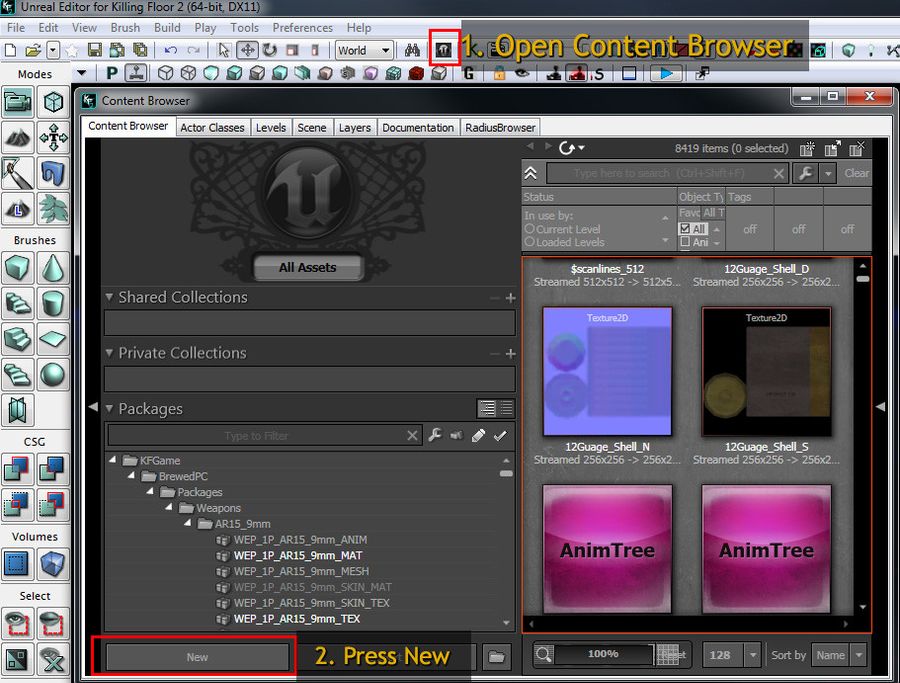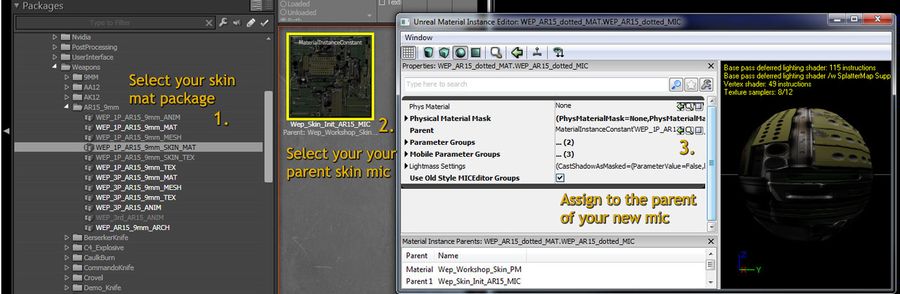...
- In the Killing Floor 2 SDK Open the content browser
- On the lower bottom half of your content browser click the "NEW" button.
- A new package window will pop up
- Give your package a new name by following this naming convention: WEP_<WeaponName>_<SkinName>_MAT under the Package field.
- Give your new material instance(constant) a by following this naming convention: WEP_<WeaponName>_<SkinName>_MIC under the Name field
- Under the factory drop-down select "MaterialInstanceConstant"
- If you were making a dotted weapon skin for an AR15, your box should look something like this:
- Press OK
- A new material instance will pop up.
- Save your package, it will be under "New Packages" at the bottom of the content browser on the left.
- Save it in Program Files (x86)\Steam\SteamApps\common\killingfloor2\KFGame\BrewedPC\Packages (you can create a folder if you want to)
- Find the parent material you want to base your skin off of using the links below.
- Select your parent mic package > right click and "fully load".
- Select the Init skin material you want to work from.
- Assign it to the parent of your new mic.
- Find and select the 1st person folder of your weapon (its in the same folder as the Skin Mat package.
- Select the mesh and click the green arrow "Use Selected StaticMesh in Content Browser" This will allow you to see your skin on the mesh.
- Save your package again. Check out KF2 Weapon Skin Creation: Material Reference for how to use the material.
...
Below is a list of all the package names and mic names for all of the init weapon and equipment skin materials.
...