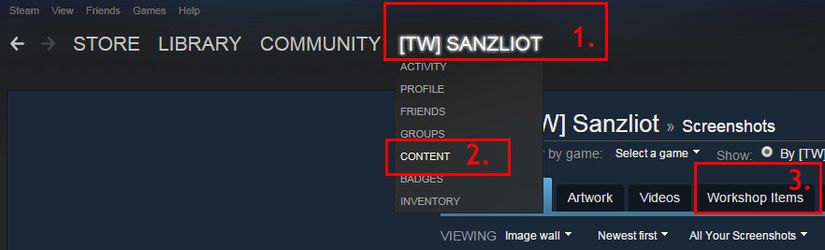Step-by-step guide
- Open the SDK front end Item Upload Tool
- Click on the "Item" tab
- Select your Item Type either Wearable Accessory or Weapon Skin. (Other options will be added here in the future.
- Give your Item a name under "Workshop Title"
- Give your item a description under "Workshop Description"
- Give your item a preview image under "Workshop Preview Image"
- Select your file to upload. Must be a single .upk or .zip file max 400 mb.
- Click Upload
- Find your item on your item submission. Click on your name on steam > click on content > select the workshop items tab. (see below image)
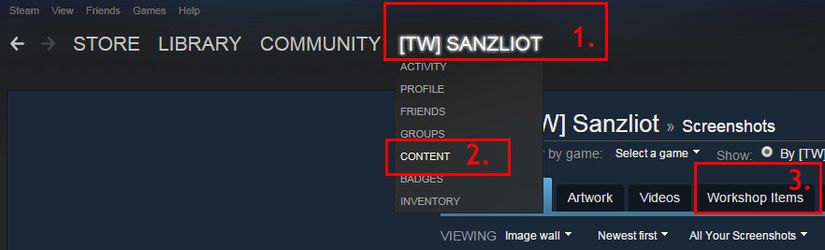
- Find and click on your item (may take several minutes to show up on workshop items)
- Finish filling out your item submission by adding attractive descriptions and new images and videos of your item.
- Click "Update Tags" and update any relevant tags to your item.
- Once you are happy with your submission, click "Change Visibility" and set to "Public"
- Your item should now be successfully posted on Killing Floor 2's workshop page and will now be up for vote by the community.
Related articles
Filter by label
There are no items with the selected labels at this time.