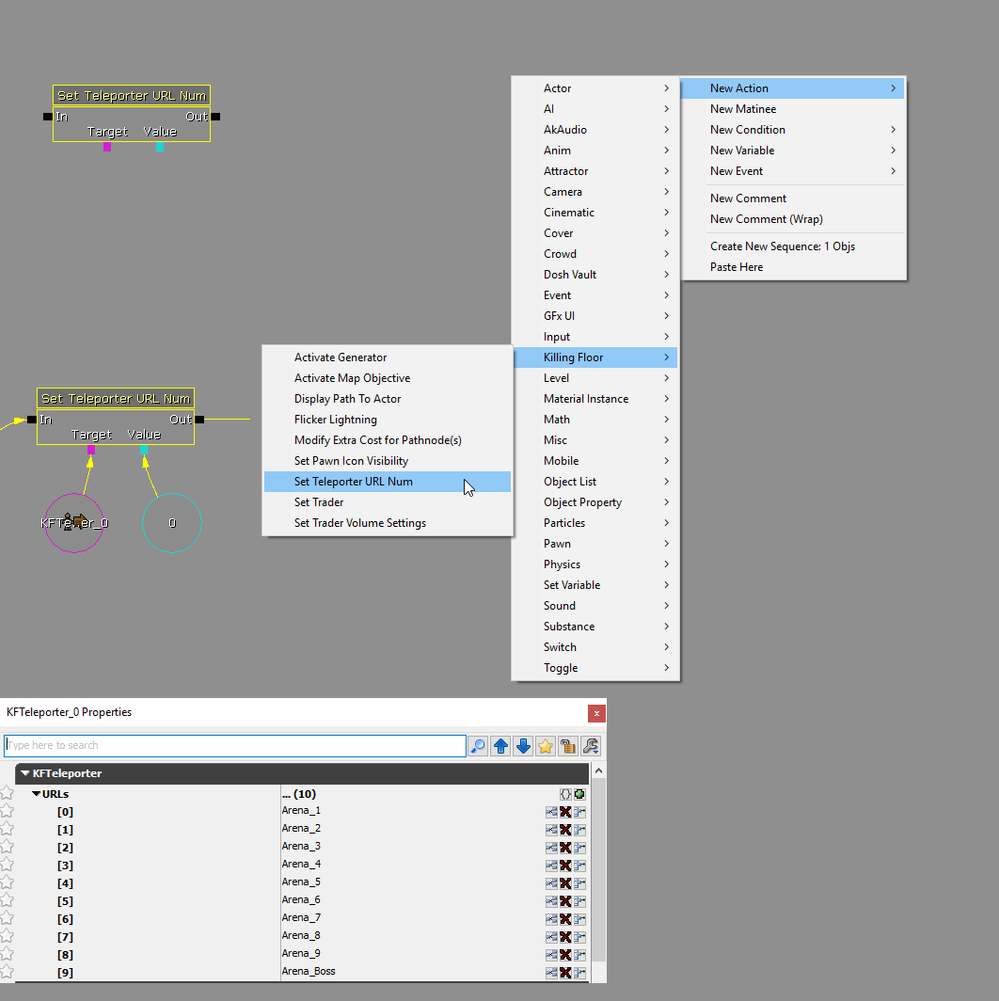KF2 Custom Kismet Nodes
This document will explain some of the custom Kismet nodes for Killing Floor 2.
Level Loaded
Under “New Event>KF>Level Loaded” is where this is found. Not to be confused with “New Event>Level Loaded”. This is used for maps that have specific rule sets that need to accommodate a Short, Medium or Long match. Previously we used a series of logic checks that evaluated total wave number to decide what match length it was using. This simplified that process into one node that checks it.
Modify Extra Cost for Pathnode(s)
When we created KF-DieSector we used the Kismet node “Modify Property” to accommodate zed pathing changes because the map had various sections become available or closed off as the match progressed. Unfortunately, this node breaks Whitelisting of a map (ability to gain XP). We did things internally that allowed KF-DieSector to remain Whitelisted. For the community we created a new node that would not break Whitelisting for their maps. If you want to modify the path cost or value of a KFPathnode, you must use the “Modify Extra Cost for Pathnode(s)” node and not the “Modify Property” node if you want to have your map remain Whitelisted.
The target for the node must be a KFPathnode. Under the properties of the node you adjust the value of “Extra Cost”. A higher number means the KFPathnode is less desirable. A lower number means the KFPathnode is more desirable. We used a path cost of 100,000 to ensure a KFPathnode was completely ignored when we didn’t want a zed trying to cross through bollards that had been set to a closed state. When we want to allow access, we set the path cost to zero.
Set Pawn Icon Visibility
This is used in “Holdout” style maps. It is used to hide the player icon of other players during trader time. This is designed to cover up the how the arenas were setup horizontally rather than vertically which would negatively affect the concept of the players dropping further and further downward as the match progressed. Pawn icon visibility can then be set back to “Show” when a wave starts, or whatever event you want.
Set Teleporter URL Number
This is used in “Holdout” maps. It is used to select possible teleport destinations from an array of URLs embedded in a KFTeleporter actor used in the map. Referring to the image that includes properties for a KFTeleporter, the numerical value shown on the left column is what the Kismet node Value integer is communicating with. In our example the value of the Kismet node is 0. So, it would reference the destination KFTeleporter actor with the tag “Arena_1”. If you say the value is 3 in your Kismet node, it would designate the KFTeleporter tagged “Arena_4” from our example. You must make sure to enter a tag name in your destination KFTeleporter that is spelled the same in your starting KFTeleporter URL listing.
Set Trader Volume Settings
This is used in “Holdout” style maps to suppress the trader arrow if a player was not in the same arena the active trader pod was located. The volume output was set to a trigger volume located at the active trader pod. If the player was not in that trigger volume, no path would be shown. There are a few options in the Volume Check Type depending on your specific need.
Set Trader
In standard “Survival” maps this is not used. In custom map types these can be used when you want to control what trader pod is going to be active when the wave ends.
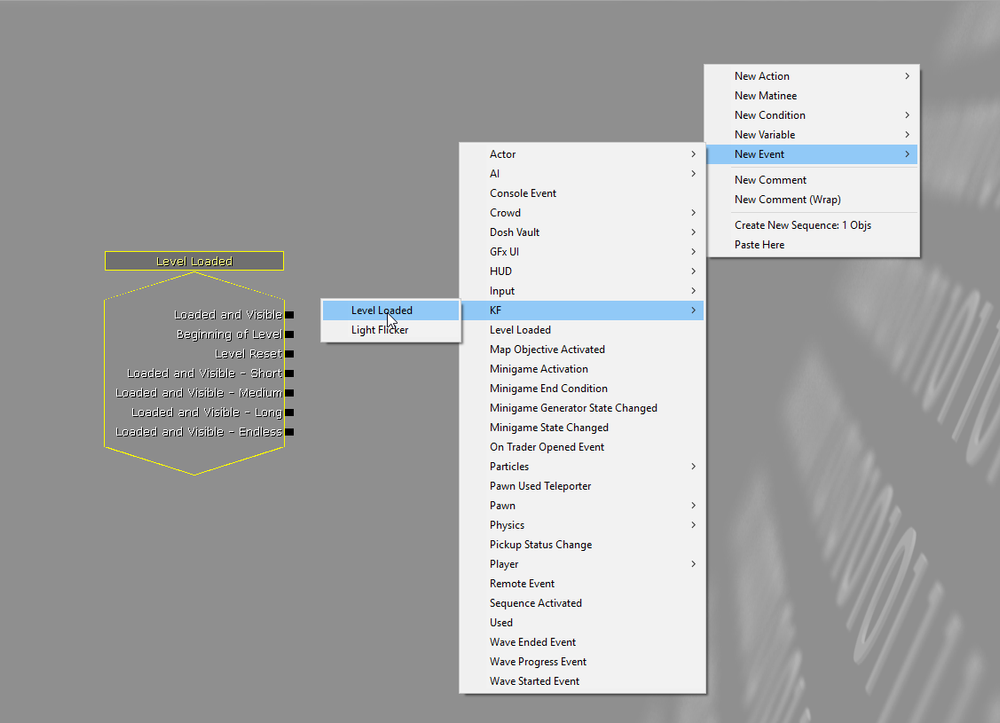
.png?version=1&modificationDate=1529936465898&cacheVersion=1&api=v2&width=1000&height=694)