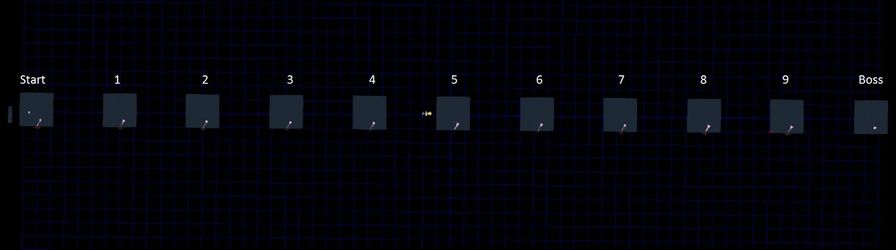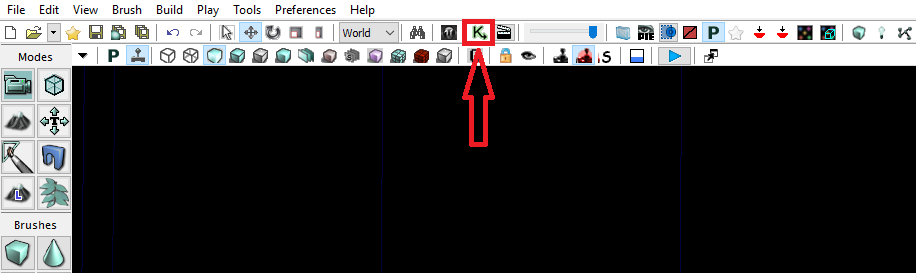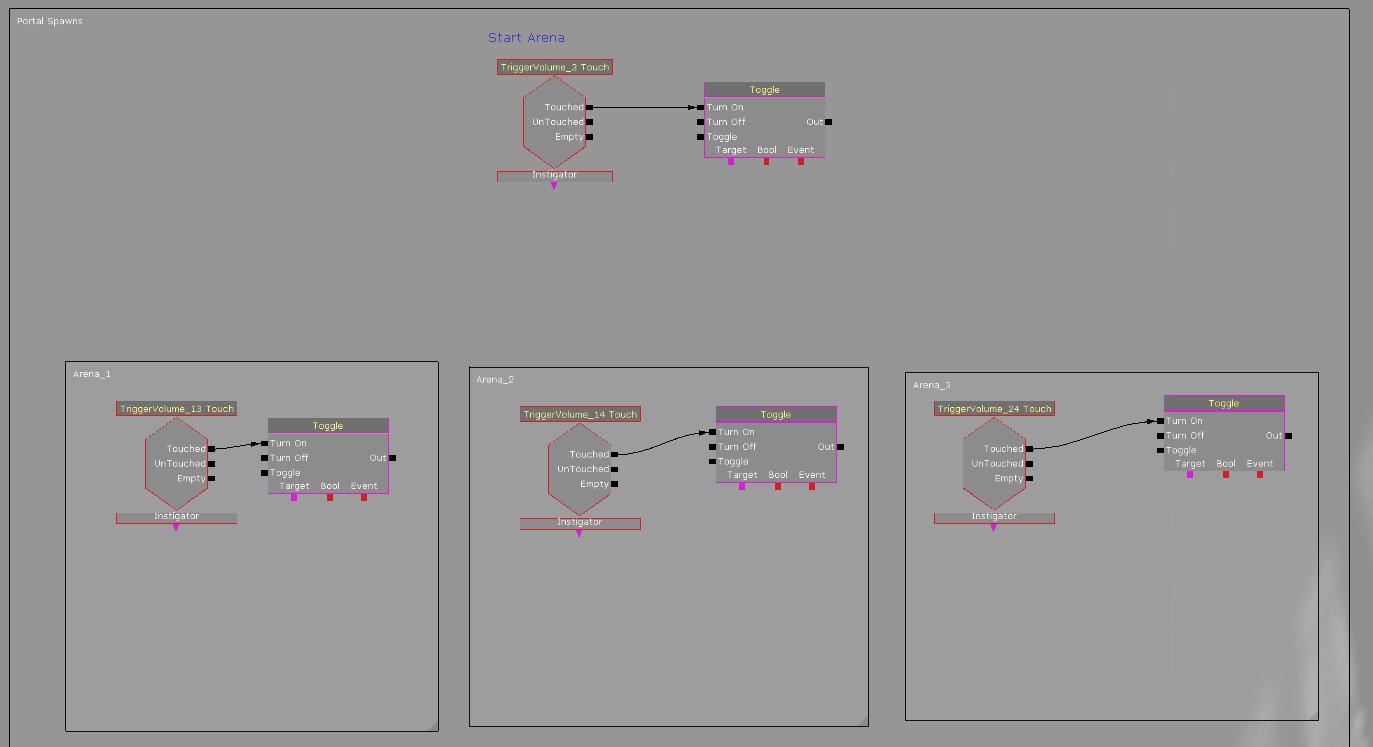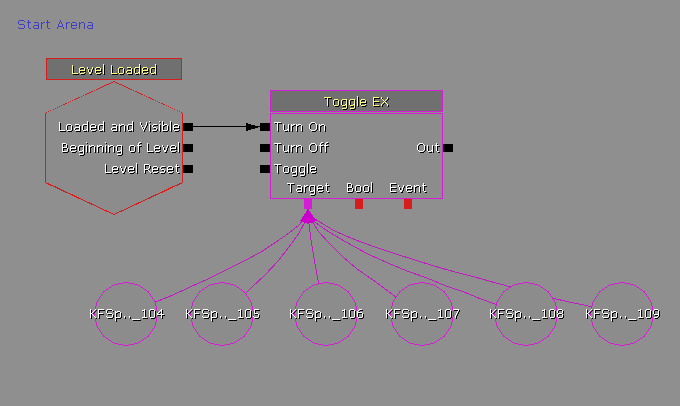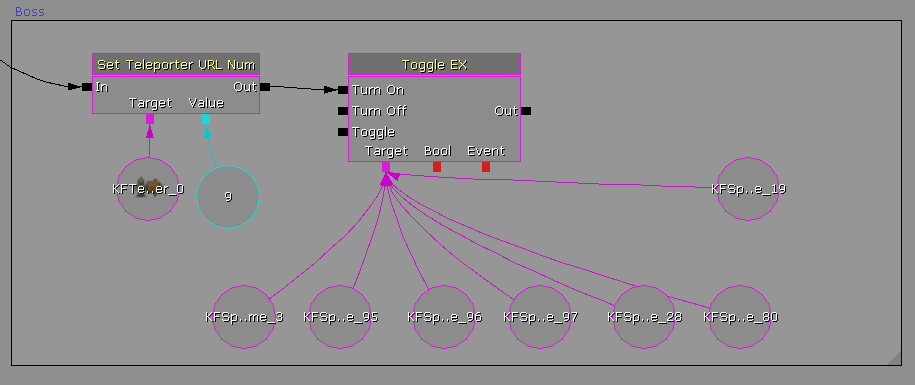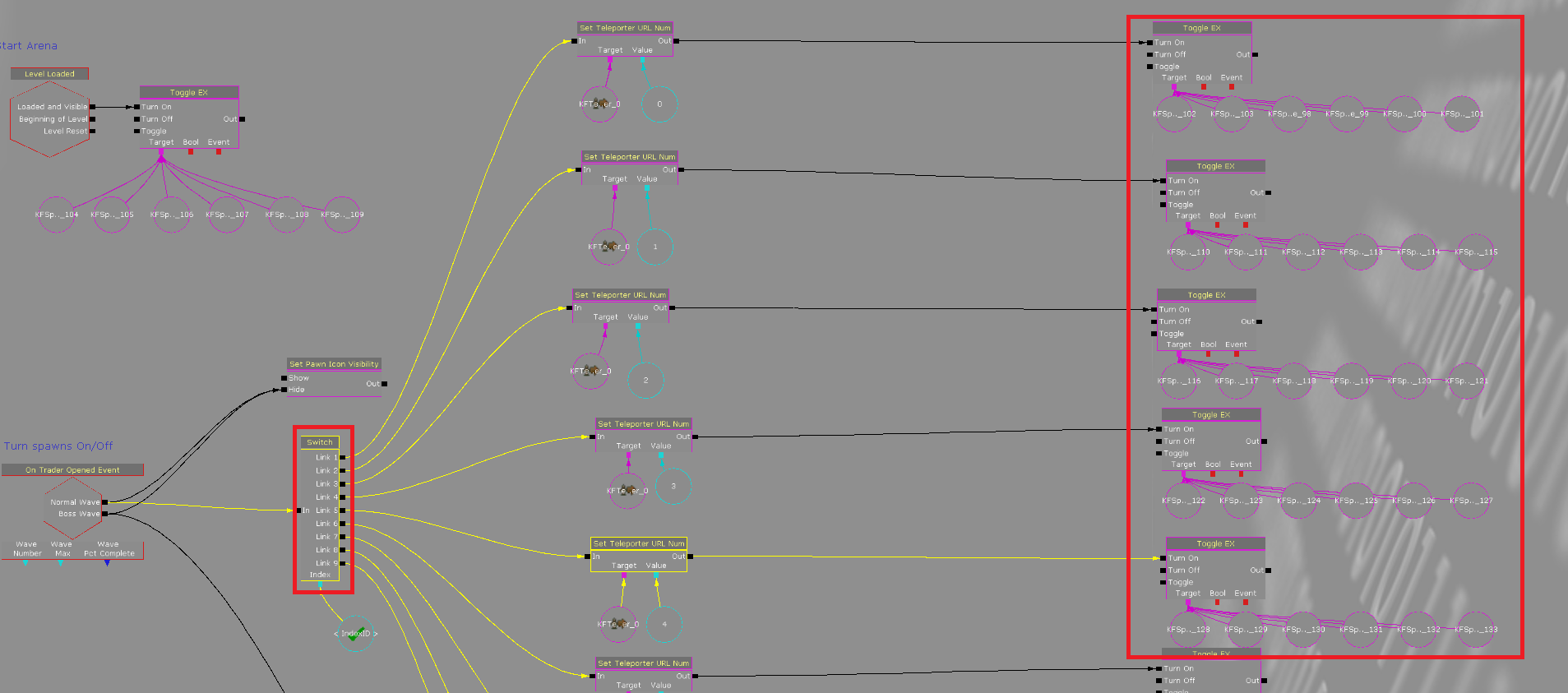KF2 Holdout Map Setup Guide
Introduction
This documentation is provided to help you create your own Hold Out style Killing Floor 2 map. While most systems for a standard map exist in a Hold Out map, there are new kismet functions that exist to make a Hold Out map work. The kismet and necessary actors for holdout gameplay are all setup and included in the template map. This means you can spend most of your time developing your arenas without having to understand how all of the Hold Out systems function.
Template Map Location
A sample template map has been made available to community developers on the off chance that they'd like to make this type of map themselves. It can be located in the SDK section of the steam build:
{BASE STEAM INSTALL LOCATION}\SteamApps\common\killingfloor2\KFGame\BrewedPC\Maps\SDK\Mod_Tools_HoldOut_Template.kfm
Arena Layout in Worldspace
An important thing for you to understand in the beginning is the actual layout of each of the arenas in the editor’s worldspace. There are eleven arenas in total. A starting arena, nine randomly played arenas and a boss arena. Regardless of game length, a match will always start players in the start arena and finish in the boss arena. The game waves in-between the start and boss wave are randomly selected from arenas 1-9 and never repeated. The following is a top-down view of all the arenas. They have been arranged in a line to simplify their layout. Each one has a note in editor stating what arena it is. The importance of knowing where they are and using the hotkeys becomes even more beneficial if you choose to make changes to the Kismet and need to know what Arena you are making changes to.
Arenas are hotkeyed in the editor, except for the starting room.
Starting Arena: No hotkey, located close to arena 1.
Arena 1-9: 1-9
Boss Arena: 0
Zed Spawning
Portal spawns can be implemented in any arena using the standard kismet wiring that is found in any standard map. Kismet is opened by clicking this icon from your toolbar.
Since portal spawns are controlled by what trigger volume a player is in, they will not fire in incorrect arenas. The basic setup for them has been included, however, you will need to wire them up as you add them into you Hold Out map. They can be added here.
Spawn Volume Management
Six KFSpawnVolumes have been added to each Arena. You can increase or decrease the amount of volumes in each arena and make any changes you see fit to their properties. However, if you want to add another KFSpawnVolume to any arena, you must link it to the correct 'Toggle Ex' node in Kismet.
ToggleEX Kismet Tool
The “Toggle EX” node turns on the desired KFSpawnVolumes per arena and turns them off for all other arenas.
This way there are not zeds spawning in arenas the players are not currently in. If you are adding a volume into the start arena add it to this location:
If you are adding a volume to the boss arena add it to this location:
If you are adding a volume to any of the arenas that are not the start arena or boss arena add them here. Each link on the switch node 1-9, is linked to the arenas 1-9.
Pickups
The ammo boxes in use have special properties that force them to all automatically appear and respawn once picked up by a player after a selected amount of time. You can adjust the respawn time in it's properties. The default value is 45 seconds. This ensures that ammo is available in every arena because it removes the randomization of spawning.
Miscellaneous
The player customization screen uses “KFCustomizationPoints”. You can find these off to the side of the start arena.
The KFTeleporter below the map grabs all players that jump down the drop chutes and using the Kismet logic, sends players to their next destination. It has a very large collision radius that grabs any player that drops down to go the next arena.